Welcome to Graphic For World - Free vector, stock photo, wallpapers, ebook, font, texture, icon...
Popular Posts
-
Stock Photos: Lady’s wear and accessories 42 jpg. 1500х2000 pix, 26,1 Mb rar
-
Nina Maria De Raadt – Neiman Marcus (Juicy Couture) Photoshoot 15 JPG | 1500×1875 | 5,78 mb
-
Rons Brush Collections Bundle Rons Brushes Collections Bundle 23 Abr | 464 MB Download:
-
Book Description Quote: A compilation of best practice solutions to common Web Development problems in PHP, focusing on the achieveme...
-
Many times we found ourselves in a difficult situation when our system cannot load in the regular way, for example due to virus infection ...
-
Filename: Hirens.BootCD.10.6.zip Filesize: 269.99 MB (283100236 bytes) ISO MD5: EE6D5EB41802833062F2E3CF2491FBB0 ZIP MD5: 920A321C07298CB...
Total Pageviews
Followers
Free Download Graphic, Graphic For All, Graphic Design, Graphic Art, Layouts, Flash, Stock Photo, Template, Vector, Photoshop, Tutorial, Font, Icon, Theme, Frames, Brushes, Wallpaper, Design, 3D, Ebook, Free Layout, Open Source, Free Soft, New, Forex, Bussiness, Forex trading, Graphic 4 all, Share Graphic, Graphic all
Home » Software Download
Gmail: hard drive to store files
Monday, January 4, 2010
Steps to set up Gmail inbox
To be able to achieve this, of course, is that you need a Gmail account. If you do not have a Gmail inbox, you can create a mailing address at gmail.com.
You should note this, to use Gmail as the mail partition the drive to store files, the file is stored on it will be contained in the Inbox, so if you intend to store multiple file on this, you will confuse the message contained in this. To assist with file storage and organization arrangements have order, you can set to the file will be contained in the Archive rather than contained in the Inbox. This will help your Inbox is not disorder.
Here is how to set up the file will be contained in the Archive in the Inbox instead:
- First, you log into your Gmail account at http://gmail.com
- Next, you click the Settings link at the top right corner. Here, you continue to click on link Filters. Purpose of this is to create a filter, so that the file you want to hold on Gmail will be filtered from the Inbox and move into Archive.
- At Filters, you click the link to Create a new filter. Here, you enter into GMAILFS Subject box and click Next Step.
- Next check box to Skip the Inbox (Archive it) and click Create Filter.
Now, when you use Gmail as a disk partition to hold the file, it will automatically skip the Inbox and contain the Archive.
Install GMailDrive
To be able to turn Gmail into a partition, the drive must have the support of GmailDrive. This program will create a direct link from your computer to your Gmail account. At that time, you can directly access your Gmail account through your My Computer or Windows Explorer, enter the login information and begin storing files in the same as on the drive partition other.
After installing the program successfully, you open the My Computer window and see the partition new drive named Gmail Drive.
GMailDrive used to contain files
Now, after the program is installed, you can easily store files on the drive partition Gmail by simply right-click the file and select Send to -> Gmail Drive, or you can copy and paste directly to the Gmail drive. When your file starts to drive Gmail, a dialog performers will upload the show for you.
And in case you want to delete a file from disk partition, you can right-click the file and select delete, or simply click on the file and press the Delete key. In summary, the operation on file for this partition completely identical to the normal partition on the hard drive. Image below will show you that.

Tags:
gmail drive, Software Download
To be able to achieve this, of course, is that you need a Gmail account. If you do not have a Gmail inbox, you can create a mailing address at gmail.com.
You should note this, to use Gmail as the mail partition the drive to store files, the file is stored on it will be contained in the Inbox, so if you intend to store multiple file on this, you will confuse the message contained in this. To assist with file storage and organization arrangements have order, you can set to the file will be contained in the Archive rather than contained in the Inbox. This will help your Inbox is not disorder.
Here is how to set up the file will be contained in the Archive in the Inbox instead:
- First, you log into your Gmail account at http://gmail.com
- Next, you click the Settings link at the top right corner. Here, you continue to click on link Filters. Purpose of this is to create a filter, so that the file you want to hold on Gmail will be filtered from the Inbox and move into Archive.
- At Filters, you click the link to Create a new filter. Here, you enter into GMAILFS Subject box and click Next Step.
- Next check box to Skip the Inbox (Archive it) and click Create Filter.
Now, when you use Gmail as a disk partition to hold the file, it will automatically skip the Inbox and contain the Archive.
Install GMailDrive
To be able to turn Gmail into a partition, the drive must have the support of GmailDrive. This program will create a direct link from your computer to your Gmail account. At that time, you can directly access your Gmail account through your My Computer or Windows Explorer, enter the login information and begin storing files in the same as on the drive partition other.
After installing the program successfully, you open the My Computer window and see the partition new drive named Gmail Drive.
GMailDrive used to contain files
Now, after the program is installed, you can easily store files on the drive partition Gmail by simply right-click the file and select Send to -> Gmail Drive, or you can copy and paste directly to the Gmail drive. When your file starts to drive Gmail, a dialog performers will upload the show for you.
And in case you want to delete a file from disk partition, you can right-click the file and select delete, or simply click on the file and press the Delete key. In summary, the operation on file for this partition completely identical to the normal partition on the hard drive. Image below will show you that.







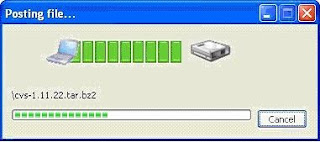
Comments[ 0 ]
Post a Comment